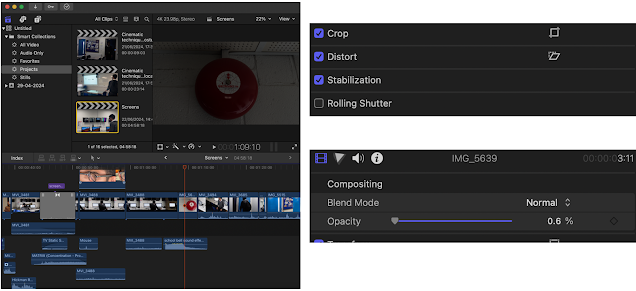Shot No. | Location | Shot type | Angle | Movement | Duration | Sound notes | Description of character notes & action | Graphics | Props | Use/ disregard |
1 | School | Long | Straight | Tripod | 15.3 seconds | Dialogue and computer beeps | Student is looking at the computer trying to complete work | 4k resolution | Computer screens and keyboard | Use |
1 | School | Long | Straight | Tripod | 14.2 seconds | Dialogue and computer beeps | Student is looking at the computer trying to complete work | 4k resolution | Computer screens and keyboard | Disregard |
1 | School | Long | Straight | Tripod | 24.1 seconds | Dialogue and computer beeps | Student is looking at the computer trying to complete work | 4k resolution | Computer screens and keyboard | Disregard |
1 | School | Long | Straight | Tripod | 28.9 seconds | Dialogue and computer beeps | Student is looking at the computer trying to complete work | 4k resolution | Computer screens and keyboard | Use |
1 | School | Long | Straight | Tripod | 53.3 seconds | Dialogue and computer beeps | Student is looking at the computer trying to complete work | 4k resolution | Computer screens and keyboard | Disregard |
2a | School | Close-up | Straight | Hand-Held | 23.6 seconds | Dialogue | Student complaining and hits the screen | 4k resolution | Computer screens and keyboard | Use |
2b | School | Close-up | Straight | Hand-Held | 15.1 seconds | Dialogue | Student complaining and hits the screen and continues to work | 4k resolution | Computer screens and keyboard | Disregard |
3 | School | Long | Straight | Tripod | 17.6 seconds | Dialogue | Student is looking at the computer trying to complete work and the screen fades to black | 4k resolution | Computer screens and keyboard | Use |
4 | School | Long | Straight | Tripod | 1 minute | Dialogue | Student is starting to finish working and lights go off | 4k resolution | Computer screens and keyboard | Use |
5a | School | Close-up | Straight | Hand-Held | 15.1 seconds | Dialogue | Student is worried but only for a little bit and starts to pack up | 4k resolution | Computer screens and keyboard | Disregard |
5a | School | Close-up | Straight | Hand-Held | 16.5 seconds | Dialogue | Student is worried but only for a little bit and starts to pack up | 4k resolution | Computer screens and keyboard | Use |
5b | School | Long | Straight | Hand-Held | 18.2 seconds | Dialogue | Student is worried but only for a little bit and starts to pack up | 4k resolution | Computer screens and keyboard | Disregard |
5b | School | Long | Straight | Hand-Held | 19.9 seconds | Dialogue | Student is worried but only for a little bit and starts to pack up | 4k resolution | Computer screens and keyboard | Disregard |
5b | School | Long | Straight | Hand-Held | 18.4 seconds | Dialogue | Student is worried but only for a little bit and starts to pack up | 4k resolution | Computer screens and keyboard | Disregard |
5b | School | Long | Straight | Tripod | 23.9 seconds | Dialogue | Student is worried but only for a little bit and starts to pack up | 4k resolution | Computer screens and keyboard | Use |
6 | School | Long | Straight | Tripod | 2 seconds | Dialogue | Bell rings | 4k resolution | Bell | Use |
5b | School | Long | Straight | Tripod | 23.7 seconds | Dialogue | Student is worried but only for a little bit and starts to pack up | 4k resolution | Computer screens and keyboard |
|
7 | School | Medium | Straight | Tripod | 45.7 seconds | Dialogue | The student heads towards the door but realises that he’s locked in. | 4k resolution | Door and wall display | Use |
7 | School | Medium | Straight | Tripod | 30.1 seconds | Dialogue | The student heads towards the door but realises that he’s locked in. | 4k resolution | Door and wall display | Disregard |
8 | School | Medium | Straight | Hand-Held | 18.7 seconds | Dialogue | The classroom screens are shown to be glitching out. | 4k resolution | Screens, chairs and desks | Disregard |
8 | School | Medium | Straight | Hand-Held | 14.6 seconds | Dialogue | The classroom screens are shown to be glitching out. | 4k resolution | Screens, chairs and desks | Use |
9 | School | Medium | Straight | Hand-Held | 16.9 seconds | Dialogue | The classroom screens are shown to be glitching out. | 4k resolution | Screens, chairs and desks | Use |
9 | School | Medium | Straight | Hand-Held | 5.1 seconds | Dialogue | The classroom screens are shown to be glitching out. | 4k resolution | Screens, chairs and desks | Use |
9 | School | Medium | Straight | Hand-Held | 24.4 seconds | Dialogue | The classroom screens are shown to be glitching out. | 4k resolution | Screens, chairs and desks | Use |
9 | School | Medium | Straight | Hand-Held | 20.8 seconds | Dialogue | The classroom screens are shown to be glitching out. | 4k resolution | Screens, chairs and desks | Use |
10 | School | Medium | Straight | Hand-Held | 34 seconds | Dialogue | Student enters the previous room to find his phone. | 4k resolution | Screens, chairs and desks | Use |
10 | School | Medium | Low | Hand-Held | 9.9 seconds | Dialogue | Student enters the previous room to find his phone. | 4k resolution | Screens, chairs and desks | Disregard |
11-12 | School | Medium | Straight | Hand-Held | 11.6 seconds | Dialogue | Screens showing the student and others glitching out. | 4k resolution | Screens, chairs and desks | Use |
12 | School | Long | Straight | Tripod | 37.9 seconds | Dialogue | Students looks and see more screens glitching out | 4k resolution | Screens, chairs and desks | Use |
13 | School | Medium | Straight | Hand-Held | 8 seconds | Dialogue | Student tries to escape but the project displays white screen. | 4k resolution | Projector | Use |
14 | School | Medium | Straight | Hand-Held | 10.6 seconds | Dialogue | The projector shows text. | 4k resolution | Projector | Use |
15 | School | Medium | Straight | Hand-Held | 20.6 seconds | Dialogue | The student figures out what the text says and apologies. | 4k resolution | Projector | Use |
15 | School | Medium | Straight | Hand-Held | 26.8 seconds | Dialogue | Student tries to escape but the project displays white screen. | 4k resolution | Projector | Use |
17a | School | Long | Straight | Tripod | 24.8 seconds | Dialogue | Another student tries to open the door | 4k resolution | Door | Use |
17a | School | Long | Straight | Tripod | 21.2 seconds | Dialogue | Another student tries to open the door | 4k resolution | Door | Disregard |
18 | School | Long | Straight | Tripod | 3.8 seconds | Dialogue | Student goes to the technician office and agrees to help | 4k resolution | Door | Use |
18 | School | Long | Straight | Tripod | 22.5 seconds | Dialogue | Student goes to the technician office and agrees to help | 4k resolution | Door | Disregard |
18 | School | Long | Straight | Tripod | 11.3 seconds | Dialogue | Student goes to the technician office and agrees to help | 4k resolution | Door | Use |
18 | School | Short | Straight | Tripod | 30.3 seconds | Dialogue | Student goes to the technician office and agrees to help | 4k resolution | Door | Disregard |
18 | School | Short | Straight | Tripod | 18.9 seconds | Dialogue | Student goes to the technician office and agrees to help | 4k resolution | Door | Disregard |
18 | School | Short | Straight | Tripod | 17.6 seconds | Dialogue | Student goes to the technician office and agrees to help | 4k resolution | Door | Disregard |
18 | School | Short | Straight | Tripod | 1.1 minutes | Dialogue | Student goes to the technician office and agrees to help | 4k resolution | Door | Disregard |
18 | School | Short | Straight | Tripod | 39.7 seconds | Dialogue | Student goes to the technician office and agrees to help | 4k resolution | Door | Use |
18 | School | Short | Straight | Tripod | 1.7 minutes | Dialogue | Student goes to the technician office and agrees to help | 4k resolution | Door | Use |
19 | School | Long | Straight | Tripod | 14.3 seconds | Dialogue | The student and teacher go towards the door and tries to unlock it | 4k resolution | Door | Use |
20 | School | Short | Straight | Hand-Held | 14.4 seconds | Dialogue | The student and teacher struggle to get the door open | 4k resolution | Door | Disregard |
20 | Schooi | Short | Straight | Hand-Held | 8.4 seconds | Dialogue | The student and teacher struggle to get the door open | 4k resolution | Door handle | Use |
21 | School | Long | Straight | Hand-Held | 16.6 seconds | Dialogue | They get the door open and enter | 4k resolution | Table, chairs, door | Disregard |
21 | School | Long | Straight | Hand-Held | 25.8 seconds | Dialogue | They get the door open and enter | 4k resolution | Table, chairs, door | Disregard |
21 | School | Long | Straight | Hand-Held | 47.3 seconds | Dialogue | They get the door open and enter | 4k resolution | Table, chairs, door | Disregard |
21 | Schooi | Long | Slanted | Hand-Held | 4 minutes | Dialogue | They get the door open and enter | 4k resolution | Table, chairs, door | Use |
21 | School | Long | Straight | Tripod | 3 minutes | Dialogue | They get the door open and enter and find the body | 4k resolution | Table, chairs, door | Disregard |
21 | Schooi | Long | Straight | Tripod | 1.8 minutes | Dialogue | They get the door open and enter and find the body | 4k resolution | Table, chairs, door | Disregard |
21 | School | Long | Straight | Hand-Held | 40.4 seconds | Dialogue | They get the door open and enter and find the body | 4k resolution | Table, chairs, door | Use |
22 | School | Long | Straight | Hand-Held | 6.9 seconds 9.2 seconds | Dialogue | As they enter the small room they discover the body | 4k resolution | Dead body, metre stick | Use
|